Sound Pedometer GPS

Overview
We add the sounds of footsteps to pedometer.
These are crystal effect, boots, high heels, robot walk, cartoon step, kick drum and so on.
(This is not a joke application!)
Pedometer with the step sound has three advantages.
1. You can know the correct step count .
2. Easy to adjust your setting of pedometer.
3. Very fun!
Also our pedometer has the alert of each distance and/or each step count.
Other feature:
- Easy to see GPS status.
- Recording path you moved and viewing that by Google Map.
- Save the data of start/stop date, step, distance ,path and send them by email.(csv format and map url)
- Two GPS path recording mode of full time and part time(between start and stop).
(GPS - iPhone only)
Operation example:
1. Press 'Unlock'+'Start' button at the same time.('Unlock' button should be pressed like 'shift' button of PC)
2. Wear your iPhone. (*1)
3. Walk, jog or run.
4. Press 'Unlock'+'Stop' button at the same time.
5. Check step count and so on.
6. Press 'Save' button.
7. Press 'history' tab.
8. Press a history row.
9. See your moving path on the map.
10. Press 'Mail' button and send your location data.
(*1) : select upper/lower switch on the setting screen
upper : recommend the pocket of shirt
lower : recommend the pocket of pants
Set a iphone on its edge or doesn't work.
If a loose pocket, wrap a handkerchief etc. around iphone to fix a loose pocket.
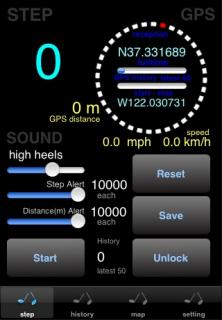 'step' Screen
'step' Screen[STEP] section
Display step count.
[SOUND] section
Select step sound
1. none
2. crystal effect
3. glass effect
4. random piano
5. boots
6. high heels
7. robot
8. cartoon
9. kick drum
Set alert step
Play alert sound each step between 100 and 10000 steps.
Set alert distance
Play alert sound each distance between 100m and 10000m.
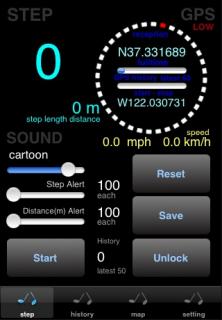
[GPS] section
Display GPS reception, current location, location history buffer, distance and speed.
Touch the distance section to change the distance mode (GPS and Step Length Base).
reception : when receive GPS signal, a red dot move on a circle. if GPS doesn't work, show 'unavailable'.
GPS history : store the latest 60 locations data to plot locations to Google map.
fulltime GPS history (upper progress bar) : measuring and buffering location data during working application.
start-stop GPS history (lower progress bar) : measuring and buffering location data from [Start] to [Stop].
distance : this value is distance between the location of GPS when press [Start] button and the location of GPS when press [Stop] button.
speed : this value is current speed from iPhone GPS API.
If GPS reception is not enough(a red dot doesn't move), the function using GPS doesn't work correctly.
[Unlock] button
Press this with [Start]button or [Stop]button to unlock them.
[Start] / [Stop] toggle button with [Unlock] button
Start or continue to count steps and measure distances and record GPS locations.
Stop to count steps and measure distances and record GPS locations.
[Reset] button
Press this to clear step count , distance and location data.
If you select 'OK(GPS fulltime clear)' on alert box , clear fulltime GPS history too.
[Save] button
Save measured distance, step count and locations data.
Save fulltime GPS history data.
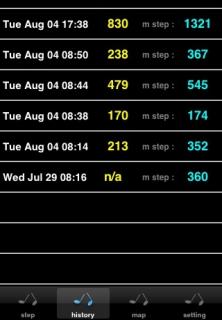 'history' Screen
'history' ScreenDisplay the latest 50 histories of saved data.
If press a row, show its map.
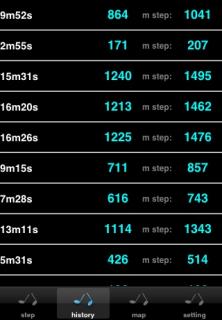 Display passed time and the distance based on step length every a few seconds alternately.
Display passed time and the distance based on step length every a few seconds alternately. 'map' Screen
'map' ScreenDisplay map with the move path.
[Maps] button
Display Google maps by WebView (not exit application).
[Mail] button
Send location data and map URL by email (exit application).
[Safari] button
Display map of the latest location by Safari (exit application).
[Zoom] slider
Zoom in/out the map.
- When current map (by press 'map' tab):
[Update] button
Update map.
- When history map (by press 'history' row):
[Delete] button
Delete selected location, step and distance data from history.
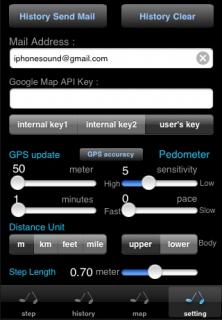 'setting' Screen
'setting' Screen[History Send Mail] button
Send all location data and map URL of history by email.
[History Clear] button
Clear all history.
[Mail Address] text field
Enter receipt email address.
[Google Maps API Key] text field
Enter your Google Maps API Key.
Get API Key below.
http://code.google.com/apis/maps/
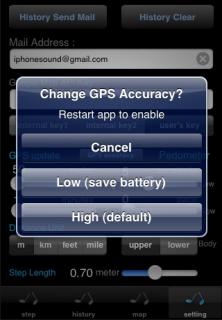
[Key] selected segment
Select key type.
Select 'internal key' usually. If you can't use Google map by internal key, please try by your key.
[GPS Accuracy] button
Change GPS accuracy to save battery. Restart application to enable this setting. If 'LOW' setting, 'LOW' string appears GPS section on 'step' screen.
[GPS update] section
Adjust GPS update interval.
If you set 100 meters and 1 minutes, collect location data not less than every 100 meters or 1 minutes.
[Pedometer] section
Adjust pedometer settings.
sensitivity : sensitivity of iPhone vibration sensor.
pace : walking speed.(time interval each step. not stride)
upper/lower : wear iPhone with the upper or lower part of body.
However these are different algorithms. If one don't fit for you, please try the other.
[Step Length] slider
Set your step length. This change affects the distance of 'step' Screen and 'history' Screen.
